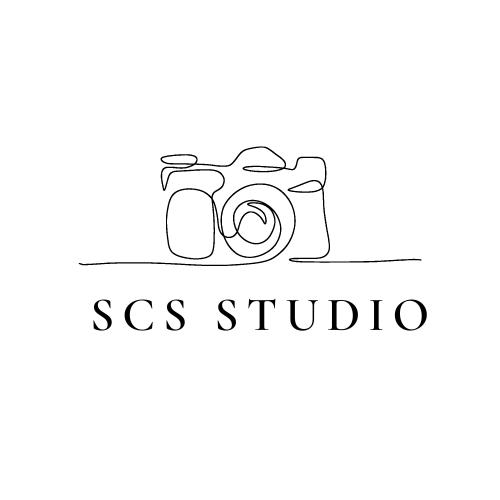TikTok Expert Ella Young walks us through how to make and post your first TikTok video.
At first, I was reluctant to join TikTok. Like many others, I thought that it was a platform solely for teenagers to dance along to popular songs. Oh, how wrong I was!
I was a secret watcher for a long time, until I took the plunge and started posting my first set of videos. Through my months of silently scrolling through the app I realised how beneficial this app would be for the brands who were brave enough to join!
If you’re looking to market to Gen-Z, I highly recommend you join the app. TikTok is different from the likes of Instagram or Facebook. It has its own unique algorithm and specific way of working. With the right amount of effort and knowledge, you and your brand could be reaching thousands of potential customers through just one video.
On that note, this is your go-to guide on how to get started on making your first TikTok video!
1. Pick A Topic Or Trend
Firstly, you need to decide what you want your first video to be. This could be hopping onto a trend or filming an initial “What we do” informative video. Either way, you want to have this already decided before you begin filming
2. Film Your Video
Next you need to film your content! I would personally recommend filming raw content with your phone and then uploading into the app for informational videos / brand specific videos. However, for jumping onto trends, I would recommend filming directly in the app, as this means you can film and re-film to get the trend exactly right. If this part is something you struggle with – SCS Studio can make the content for you!
3. Add Your Footage To The App
Tap the + button at the bottom of the screen in the app. This is where you’ll be able to upload content from your camera roll or film directly from the TikTok camera.
4. Edit Your Video
Once you’ve selected your content you’ll be taken to the ‘Edit’ screen. This is where you’re able to add sounds, edit clips, add filters and add text. Don’t be afraid to play around and see what this section has to offer. I’d recommend always using Closed Captions as over 70% of users watch TikTok’s regularly without the sound. For this same reason I would always recommend text on screen too. This gives the user something more than the sound and video to look at.
5. Add A Sound
Tap the “add sound” button at the top of the screen and explore the sounds page within the main search bar. This is where you’ll be able to see sounds that are currently ‘Trending’ on the app. You’ll also be able to search for any particular song. I’d personally recommend for “general” videos, use trending sounds that fit well with your brand image. However for other videos, I would always recommend scouring on the “For You” page for sounds that are gaining popularity. If you can use a sound that has been used over 1,000 times but less than 50K, that is the perfect opportunity to increase your videos reach!
6. Add A Caption
Once you’ve finished editing and clicked ‘done’, you will be taken to the final page. This is where you can add a caption, hashtags, location and change the cover of your video. For captions, I recommend keeping them short and sweet. First and foremost, TikTok is a video first platform, and always will be. Captions are always a secondary glance at best. However, they are still important – keep them short but full of personality.
7. Add A Hashtag
For your hashtags, it is important to make them specific to your ‘niche’. These will ultimately help the TikTok algorithm sort your page into a category so it can show your content to the audience that’ll be interested in it, so you want to be using hashtags that are relevant to your brand/image. For example, if you had a shoe brand, I would recommend using #fashion #smallbusiness #shoes #boots #footwear #footwearinspo #shoestyling #footwearideas – along these lines.
8. Add A Cover
I personally like to add text to my TikTok covers. This way, from a user’s perspective, when looking at a profile, they can see what all of the videos are about before viewing. However, this isn’t essential. You can absolutely leave your cover photo as a still from your video – this works for many creators who use the platform.
9. Post It!
Before you hit post, fill in the location, tag people if relevant and leave all the tabs on green for maximum engagement. Then, you’re ready to post! Just click the ‘Post’ button in the bottom right corner or click “Drafts” if you want to post the video later.
That’s it! You’ve posted your first TikTok video. Feels pretty good huh? Now it’s time to spend some time curating your feeds! You can head to your “For You” page and play around with liking and commenting on other users’ videos. Enjoy!
Ella Young
TikTok Queen, social media manager at the South Coast's leading social media agency & dog mum to Ash.